So your organization has a Nearmap subscription and you would like to use it. That's fantastic! Here's how to go about it.
Choose one of these options:
- I've never used Nearmap before
- I'm not sure if I have an active Nearmap account
- How do I find out who is my organization's Nearmap administrator?
I've never used Nearmap before
You will need to be invited by your Nearmap administrator. If you're not sure who your Nearmap administrator is, see How do I find out who is my organization's Nearmap administrator?
Once you have received an invitation to join Nearmap, simply follow these steps:
- Click Accept Invitation in the email you receive from Nearmap.
This will open the the invitation form in your web browser. - Fill in the invitation form, and click ACCEPT INVITATION.
Administrators: Refer to the instructions on How to Invite Users to your Nearmap account.
I'm not sure if I have an active Nearmap account
Go to https://admin.nearmap.com/password/forgot and submit the email address that you use within your organization.
Check your inbox (and spam folder) for an email with a link to reset your password. If you don't receive an email, it means that you don't have an active Nearmap account, or that your account has been deactivated.
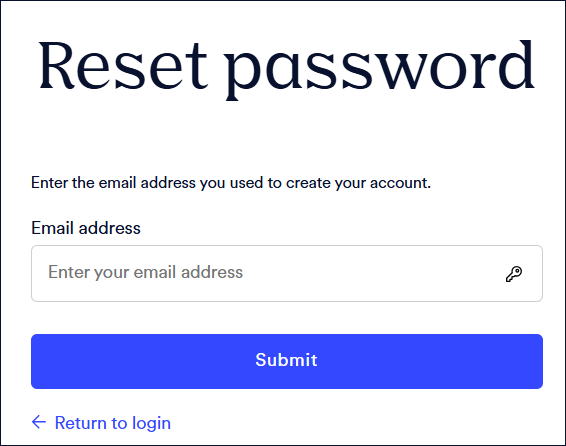
In this case you will need to contact your Nearmap administrator to get invited to Nearmap (see I've never used Nearmap before), or to reactivate your account.
How do I find out who is my organization's Nearmap administrator?
Not sure who your administrator is? To view a list of your Nearmap administrators, from the Account menu, select Account admins.
For privacy reasons, the Nearmap Support team will not be able to disclose who is your organization's administrator. If you raise a support case requesting this, we will have to direct you back to these suggestions for how to find out who your administrator is.