Editing the property profile
Use the following links to edit the property profile.

- Assigned to - Use this add or remove team members assigned to this profile.

Property actions
Next to the address in the left, you will see some icons as shown below.

- The Camera icon indicates that the status of the property is being monitored.
- Use the Comments icon to add comments for other users/agents. Use the options below the comment to reply to a comment, edit or delete a comment. The Comments icon indicates the number of comments added.

- Use the PDF icon to download the property report as a PDF.
Additional menu options
- On the Profile page, if you want to edit the Policy Information, click the Ellipsis (…) and then select Edit policy information to edit the policy details.
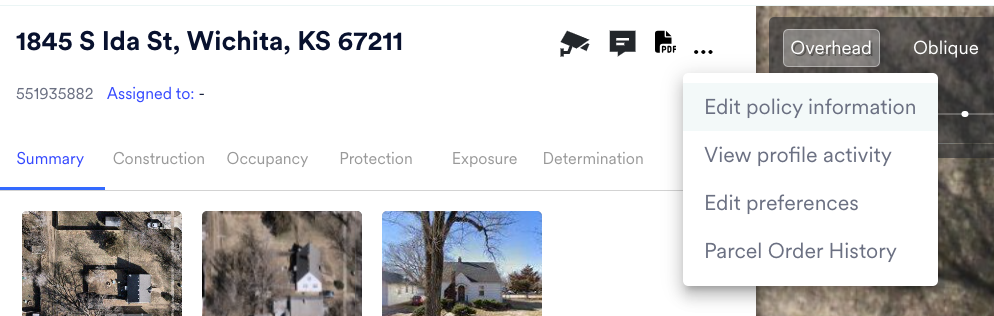
You can update any field such as renewal date, premium value, agent code, etc. You can also assign the policy internally to a team member. Click Save when you're done.
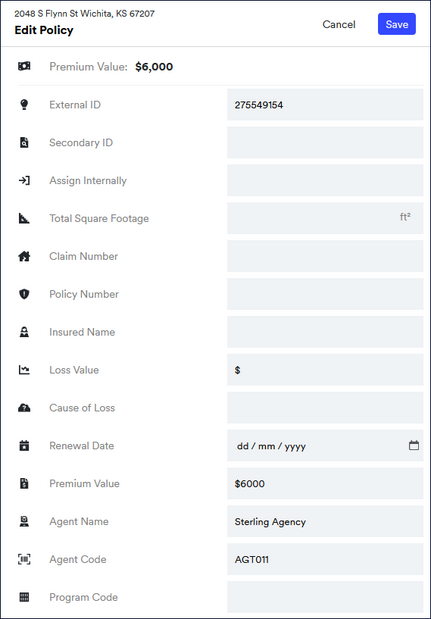
- View profile activity - Use this to view the activity, such as views and updates, on this property. You can filter the activities by Activity Type and Created By.

- Edit preferences - Use this to change the display Color Scheme and view your Pinned Items.

- Parcel order history - This lists the details of all the orders placed for this property profile including, date on which the order was added, the External ID, Secondary ID, Ordered by and Address as shown below.
