The details in this article apply to the accounts that are on the Current subscription model. If you are unsure about your subscription model, review this article.
As a Nearmap administrator, you can invite members in your organization to use your Nearmap account. This can be done via MyAccount, which allows you to send invitations to multiple users at once.
To invite users:
- On the Account, Users tab, click INVITE USERS. The Invite users dialog is displayed.
- To invite one or more users, enter an email address for each user in the Email address box. Separate email addresses with commas or semicolons. Invalid email addresses are shown in red.
You can invite a maximum of 100 users at a time. To invite more than 100 users, just add users in batches of 100. - Select the subscription to which you want to invite the users. The number of MapBrowser seats available for the subscription is displayed next to the subscription name.
Note that seats are assigned to users only after they complete the signup process. For more information, see the next section on Seat allocation.
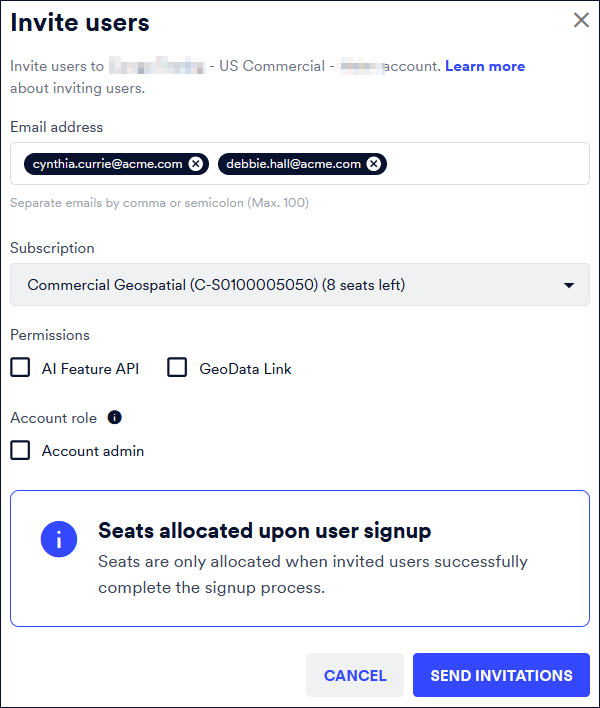
- Depending upon your subscription, permissions that you can assign to users are displayed. Select the required permissions from:
- AI Feature API: Allows users to query any of the data attributes in the AI Packs that are part of your AI subscription.
- Export: Allows users to export imagery from MapBrowser.
- GeoData Link: Allows user to access GIS data from an endpoint within MapBrowser.
- To assign administrator privileges to users you are inviting, select the Account admin option.
You can add/remove the user's admin privileges as required. - Click SEND INVITATIONS.
Each user added in the dialog above receives a verification email with a link in it.
Seat allocation
The Users section of the Account, Users tab displays the number of seats you have purchased and the number that have already been allocated. These seats allow users to access MapBrowser.
You must purchase at least one seat to be able to access imagery in MapBrowser.
If you invite more users than the number of seats you currently have unassigned, you'll see the following message.
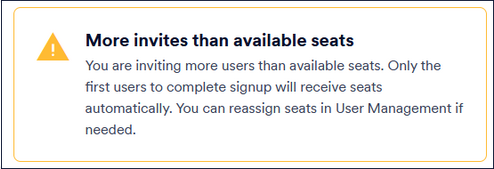
When a user accepts their invitation, they are automatically assigned a seat.
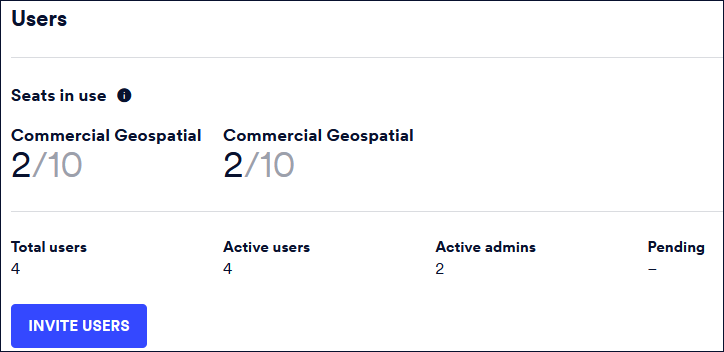
When you deactivate an existing user, their seat becomes available, which you can re-allocate to another user. To remove the assignment, select "Unassigned" from the Subscription drop down.
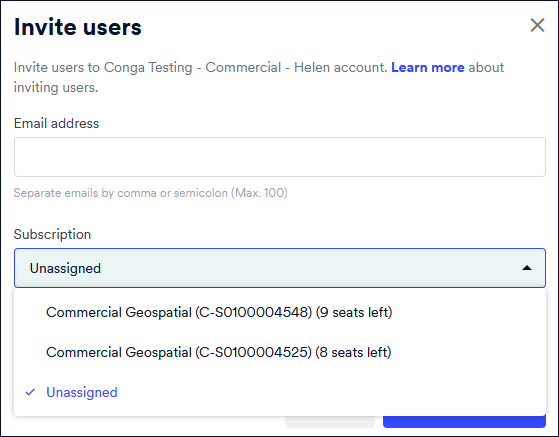
While an unassigned user can still log in to MapBrowser, they'll see a message informing them that they do not have a seat assigned.
Accepting the invitation
Once they click the link and verify their email address, the user can create a password and log in. They will then be assigned a MapBrowser seat.
Here is how to grant, revoke, or change a user access to a subscription.
Checking invitation status
As an account administrator, you can check if the invited users have accepted their invitation and send them a new one if required. To check the status of an invitation:
- Click the Account, Users tab.
- Click the Invitations tab.
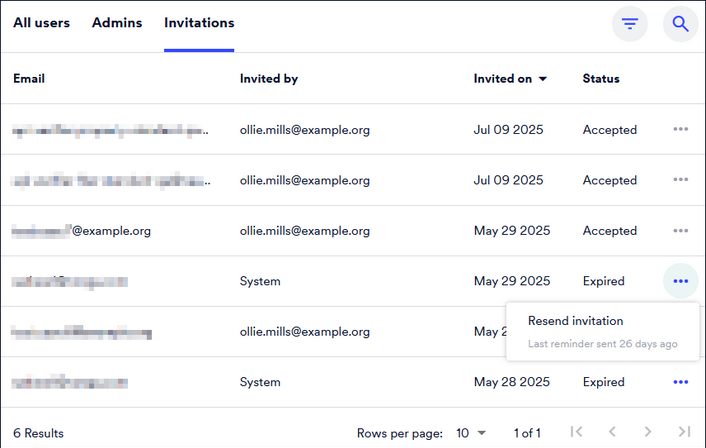
All invitations show the email address of the invited user, the email address of the person who invited them, the status of the invitation, and the date the invitation was sent.
Invitation status
The invitation status can be one of the following values:
Status | Description |
|---|
Invited | Users who have not yet accepted their invitation, and their invitation has not expired can still accept the sent invitation link to join your Nearmap account. If they have lost the email, you can send them another invitation. |
Expired | Users who have not yet accepted their invitation, and the invitation has expired. Click the Resend button to invite the user again. The invitations expire after 30 days. |
Accepted | Users who have accepted the invitation. These users can log in and use Nearmap products. They can also reset or change their passwords if they wish to.
Accepted invitations will show the date the invitation was accepted. |
Withdrawn | Users whose invitation has been withdrawn. This happens when the user's email has changed before they have accepted the invitation. The invitation can no longer be accepted.
Withdrawn invitations will show the date the invitation was withdrawn. |