Inviting users
As a Nearmap administrator, you can invite your team members of your organization to use your Nearmap account to access Betterview. MyAccount allows you send multiple invitations to a maximum of 100 users at a time. To invite more than 100 users, just add users in batches of 100. To invite users:
- As a Nearmap administrator, log in to Nearmap at http://apps.nearmap.com/account.
- On the Account, Users tab, click INVITE USERS. The Invite users dialogue is displayed.
- To invite one or more users, enter an email address for each user in the Email address box. Separate email addresses with commas or semicolons. Invalid email addresses are shown in red.
- Select the subscription to which you want to invite the users.
- Leave the 3D Export and GeoData Link permissions unselected as they are not applicable to Betterview.
- To assign administrator privileges to the users you are inviting, select the Account admin option.
You can add/remove the user's admin privileges as required.

- Click SEND INVITATIONS.
Invitation email
Each user receives a verification email with a link in it.
Accepting the invitation
Once they click the link and verify their email address, they will be able to create a password and log in.
Checking invitation status
As an account administrator you can check if your users have accepted their invitation and send them a new one if required. To check the status of an invitation:
- Click the Account, Users tab.
- Click the Invitations tab.
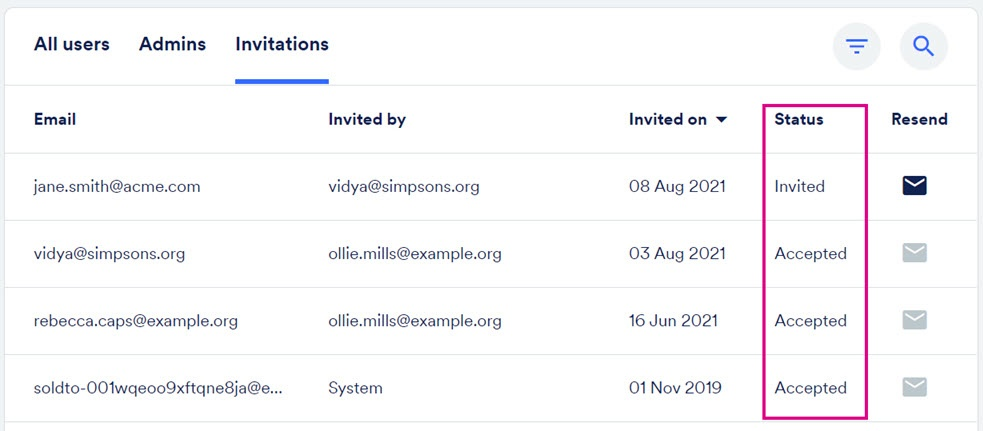
All invitations show the email address of the invited user, the email address of the person who invited them, the status of the invitation, and the date the invitation was sent.
Invitation status
The invitation status can be one of the following values:
Status | Description |
|---|
Invited | Users who have not yet accepted their invitation, and their invitation has not expired can still accept the sent invitation link to join your Nearmap account. If they have lost the email, you can send them another invitation. |
Expired | Users who have not yet accepted their invitation, and the invitation has expired. Click the Resend button to invite the user again. The invitations expire after 30 days. |
Accepted | Users who have accepted the invitation. These users can log in and use Nearmap products. They can also reset or change their passwords if they wish to.
Accepted invitations will show the date the invitation was accepted. |
Withdrawn | Users whose invitation has been withdrawn. This happens when the user's email has changed before they have accepted the invitation. The invitation can no longer be accepted.
Withdrawn invitations will show the date the invitation was withdrawn. |
Email our support team at support@betterview.com if you have any questions.